使用nginx logstash redis elasticsearch kibana搭建自己的日志平台,直接先看效果图

流程
nginx将用户访问的一些信息写入到access.log中,logstash的shipper将日志access.log读取grok后写入redis,indexer再读取redis里的数据存入elasticsearch,最后在浏览器里打开kibana根据index查看并检索数据。看看网上一张很流行的示意图:
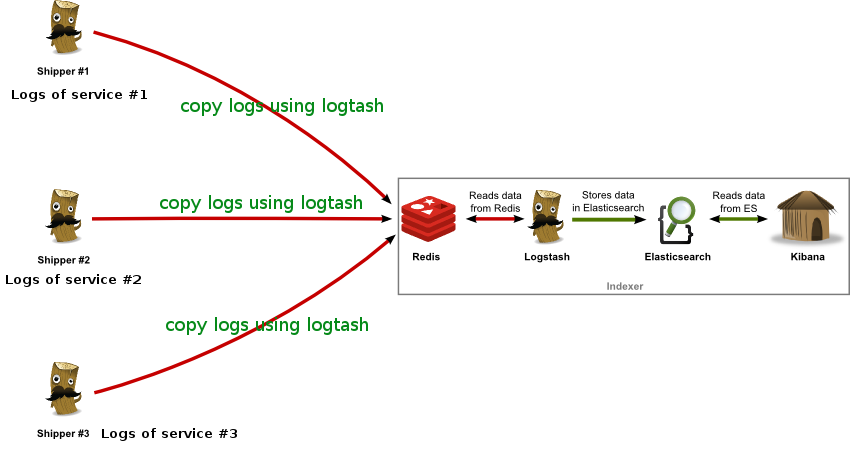
服务器角色
服务器分配
- 一台es服务器,部署es、logstash的indexer和kibana
- 一台队列服务器部署redis
- 应用服务器上部署logstash的shipper和nginx
- Server1: 192.168.201.131 logstash indexer elasticsearch kibana
- Server2: 192.168.201.132 redis
- Server3: 192.168.201.133 nginx logstash shipper
角色启动
Server3启动nginx后监听端口记录日志,启动logstash:nohup ./bin/logstash -f etc/shipper.conf,配置文件里指定输入为nginx的访问日志,输出为Server2的redis,过滤自己定义;
软件安装
安装ES
安装jdk 1.8
> curl 'http://download.oracle.com/otn-pub/java/jdk/8u51-b16/jdk-8u51-linux-x64.tar.gz?AuthParam=1439294372_3940ff41eda61ec7b407e569be06384a' -o jdk-8u51-linux-x64.tar.gz
配置环境变量
> vim ~/.bashrc
> export JAVA_HOME=/data/apps/jdk1.8.0_51
> export CLASSPATH=$JAVA_HOME/lib/dt.jar:$JAVA_HOME/lib/tools.jar
> export PATH=.:$JAVA_HOME/bin:$PATH
应用环境变量
> source ~/.bashrc
下载 elasticsearch-1.1.1
> curl 'https://download.elastic.co/elasticsearch/elasticsearch/elasticsearch-1.7.1.zip' -o es-1.7.1.zip
启动es
> /root/elasticsearch-1.1.1/bin/elasticsearch -d
启动后监听 9200 9300 54328 三个端口
redis服务器配置
下载redis
> wget http://redis.googlecode.com/files/redis-2.6.13.tar.gz
安装
> cd redis-2.6.13
> make
> make install
> cp redis.conf /etc/
> make install
启动redis服务
> cd /bin/redis-server
> redis-server /etc/redis.conf
安装logstash indexer
安装ruby
> yum install ruby
> yum install rubygems
下载 logstash-1.5.3
> curl 'https://download.elastic.co/logstash/logstash/logstash-1.5.3.zip' -o logstash-1.5.3.zip
logstash配置文件所在目录
> /etc/logstash/indexer.conf
启动logstash indexer
> cd logstash
> nohup ./bin/logstash -f etc/indexer.conf &
安装Kibana
下载并解压kibana
> curl https://download.elastic.co/kibana/kibana/kibana-4.1.1-linux-x64.tar.gz -o kibana-4.1.1-linux-x64.tar.gz
启动kibana
> cd kibana
> nohup bin/kibana &
安装Nginx
> yum install nginx
> cd /usr/sbin/nginx
> ./nginx -c /etc/nginx/nginx.conf
nginx启动后将日志写入access.log中
配置文件介绍
shipper.conf
input {
file {
type => "nginx_access_log"
path => "/var/log/nginx/access.log"
}
}
filter {
grok {
match => [ "message", "%{IPV4:remote_ip}, (%{IPV4:http_x_forwarded_for}|-) (%{IPV4:remote_user}|-) \[%{MONTHDAY:day}\/%{MONTH:month}\/%{YEAR}:%{HOUR:hour}:%{MINUTE:min}:%{SECOND:sec} %{ISO8601_TIMEZONE:tz}\] %{BASE16FLOAT:request_time} %{HOSTNAME:domain} \"%{WORD:httpmethod} %{URIPATH:uripath} %{URIPROTO:uriproto1}\/%{BASE16FLOAT:httpversion} %{URIPROTO:uriproto2}\" %{INT:http_status} - (%{INT:body_bytes_sent}|\-) (%{INT:bytes_sent}|\-) (%{INT:sent_http_content_length}|\-) \"(%{INT:sent_http_content_Range}|\-)\" \"(%{URI:http_refer}|\-)\" \"%{DATA:user_agent}\" (%{DATA:sent_http_x_cacche}|\-) (%{DATA:sent_http_content_type}|\-) (up_addr:%{URIHOST:upstream_urihost}|\-) (up_resp:%{DATA:request_time2}s|\-) (up_status:%{INT:upstream_status}|\-)" ]
}
date {
match => ["timestamp","dd/MMM/YYYY:HH:mm:ss Z","dd/MMM/YYYY:HH:mm:ss ZZ","dd/MMM/YYYY:HH:mm:ss ZZZ","YYYY-MM-dd HH:mm:ss"]
locale => "en"
}
if "_grokparsefailure" in [tags] { drop { } }
}
output {
redis {
host => '192.168.201.132'
data_type => 'list'
key => 'logstash'
}
}
indexer.conf
input {
redis {
host => '192.168.201.132'
port => '6379'
data_type => 'list'
key => 'logstash'
type => 'redis-input'
}
}
output {
elasticsearch {
hosts => '192.168.201.131'
flush_size => 500
index => "logstash-%{type}-%{+YYYY.MM.dd}"
document_type => "%{type}"
idle_flush_time => 5
}
}
grok插件格式化日志
日志格式默认会已json的格式存放在message里面,不太好看,所以按照固定的格式把它展现出来就很有必要,这里介绍grok过滤;
介绍个网站Grok Debugger,这个网站可以在线直观测试编写的校验代码;而且还把自带的正则库都列出来了,这里介绍入门的编写方法;
比如有nginx手机app访问日志,格式如:
180.153.214.198 - - [04/Jan/2017:08:44:40 +0000] "GET /url.com HTTP/1.1" 200 339530 "-" "Mozilla/5.0 (iPhone; CPU iPhone OS 8_4 like Mac OS X) AppleWebKit/600.1.4 (KHTML, like Gecko) Version/8.0 Mobile/12H143 Safari/600.1.4"
这里可以根据nginx的logformat知道以空格隔开的各个字段都代表什么意思:
180.153.214.198 remote_ip
- http_x_forwarded_for
- remote_user
[04/Jan/2017:08:44:40 +0000] 时间
"GET /url.com HTTP/1.1" 访问方式,路径,类型,版本
200 http_status
339530 body_bytes_sent
"-" http_refer
"Mozilla/5.0 (iPhone; CPU iPhone OS 8_4 like Mac OS X) AppleWebKit/600.1.4 (KHTML, like Gecko) Version/8.0 Mobile/12H143 Safari/600.1.4" user_agent
知道了每个字段都代表什么意思那就简单多了,对每个字段定义正则,格式为前面是正则,后面是字段名 %{正则:字段},空格也需要加上:
180.153.214.198 %{IPV4:remote_ip}
- (%{IPV4:http_x_forwarded_for}|-) 表示可能是 - 也可能是具体IP值
- (%{IPV4:remote_user}|-)
[04/Jan/2017:08:44:40 +0000] \[%{MONTHDAY:day}\/%{MONTH:month}\/%{YEAR}:%{HOUR:hour}:%{MINUTE:min}:%{SECOND:sec} %{ISO8601_TIMEZONE:tz}\] '\'是转义
"GET /url.com HTTP/1.1" \"%{WORD:httpmethod} %{DATA:uripath} %{URIPROTO:uriproto1}\/%{BASE16FLOAT:httpversion}\"
200 %{INT:http_status}
339530 (%{INT:body_bytes_sent}|\-)
"-" \"(%{URI:http_refer}|\-)\"
"Mozilla/5.0 (iPhone; CPU iPhone OS 8_4 like Mac OS X) AppleWebKit/600.1.4 (KHTML, like Gecko) Version/8.0 Mobile/12H143 Safari/600.1.4" \"%{DATA:user_agent}\"
最后和并起来就是:
%{IPV4:remote_ip} (%{IPV4:http_x_forwarded_for}|-) (%{IPV4:remote_user}|-) \[%{MONTHDAY:day}\/%{MONTH:month}\/%{YEAR}:%{HOUR:hour}:%{MINUTE:min}:%{SECOND:sec} %{ISO8601_TIMEZONE:tz}\] \"%{WORD:httpmethod} %{DATA:uripath} %{URIPROTO:uriproto1}\/%{BASE16FLOAT:httpversion}\" %{INT:http_status} (%{INT:body_bytes_sent}|\-) \"(%{URI:http_refer}|\-)\" \"%{DATA:user_agent}\"
可以把它们放到Grok Debugger里面去测试查看最后的结果,最后的结果为:
{
"remote_ip": [
[
"180.153.214.198"
]
],
"http_x_forwarded_for": [
[
null
]
],
"remote_user": [
[
null
]
],
"day": [
[
"04"
]
],
"month": [
[
"Jan"
]
],
"YEAR": [
[
"2017"
]
],
"hour": [
[
"08"
]
],
"min": [
[
"44"
]
],
"sec": [
[
"40"
]
],
"tz": [
[
"+0000"
]
],
"HOUR": [
[
"00"
]
],
"MINUTE": [
[
"00"
]
],
"httpmethod": [
[
"GET"
]
],
"uripath": [
[
"/url.com"
]
],
"uriproto1": [
[
"HTTP"
]
],
"httpversion": [
[
"1.1"
]
],
"http_status": [
[
"200"
]
],
"body_bytes_sent": [
[
"339530"
]
],
"http_refer": [
[
null
]
],
"URIPROTO": [
[
null
]
],
"USER": [
[
null
]
],
"USERNAME": [
[
null
]
],
"URIHOST": [
[
null
]
],
"IPORHOST": [
[
null
]
],
"HOSTNAME": [
[
null
]
],
"IP": [
[
null
]
],
"IPV6": [
[
null
]
],
"IPV4": [
[
null
]
],
"port": [
[
null
]
],
"URIPATHPARAM": [
[
null
]
],
"URIPATH": [
[
null
]
],
"URIPARAM": [
[
null
]
],
"user_agent": [
[
"Mozilla/5.0 (iPhone; CPU iPhone OS 8_4 like Mac OS X) AppleWebKit/600.1.4 (KHTML, like Gecko) Version/8.0 Mobile/12H143 Safari/600.1.4"
]
]
}